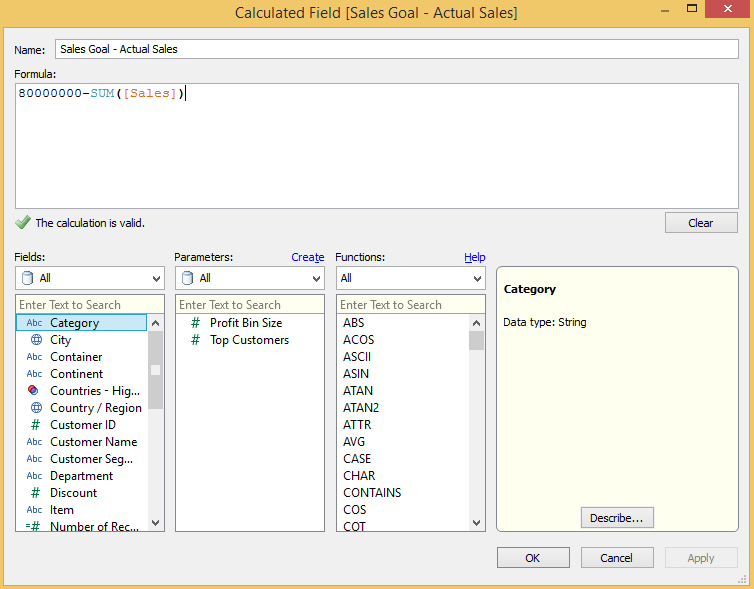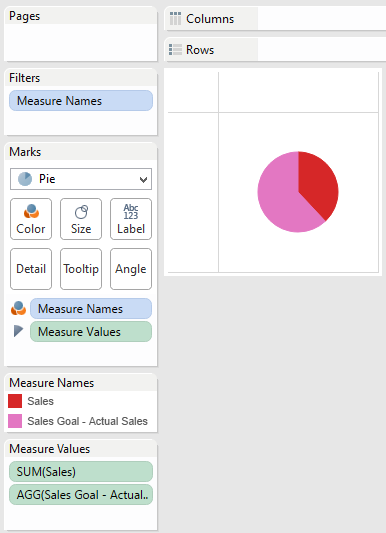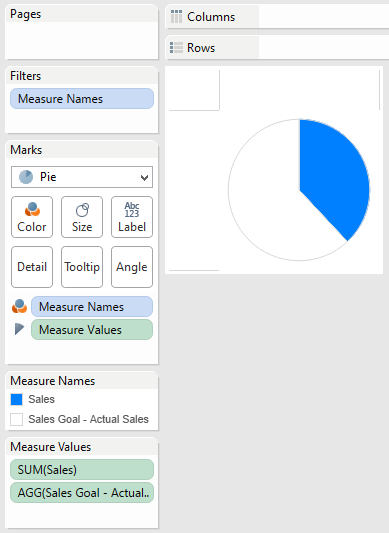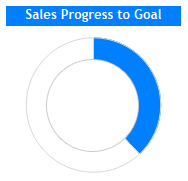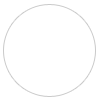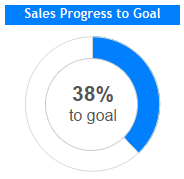Twbx:
1. .twbx file is a Tableau Packaged Workbook, meaning it is the original .twb file grouped together with the datasource(s) in one package.
2. .twbx files can be considered analogous to specialized zip files, in which these “zip” files contain all the information necessary to work in Tableau.
3. The primary advantage to using .twbx files is that analysis can be performed without network/internet connections to your data because your data is already present on your computer in this packaged file.
Twb:
1. The .twb file alone is not enough to perform any analysis because it only contains Tableau’s instructions for interacting with a datasource.
2. In actuality, .twb files are XML files specially tailored to interact with datasources.
They are custom built to make the awesome visualizations that Tableau generates.
Measure:A measure is a field that is a dependent variable; that is, its value is a function of one or more dimensions.
Measures typically produce axes when added to the rows or columns shelves. By default, Tableau treats any field containing numeric (quantitative) information as a measure.
This means that a measure is a function of other dimensions placed on the worksheet. For instance, you might calculate the Sum of “Sales” for every “State”. In this case, the Sales field is acting as a measure because you want to aggregate the field for each state. But measures could also result in a non-numeric result. For instance, you might create a calculated measure called “Sales Rating” that results in the word “Good” if sales are good and “Bad” otherwise. In this case the “Sales Rating” field acts as a measure even though it produces a non-numeric result. It is considered a measure because it is a function of the dimensions in the view.
1. .twbx file is a Tableau Packaged Workbook, meaning it is the original .twb file grouped together with the datasource(s) in one package.
2. .twbx files can be considered analogous to specialized zip files, in which these “zip” files contain all the information necessary to work in Tableau.
3. The primary advantage to using .twbx files is that analysis can be performed without network/internet connections to your data because your data is already present on your computer in this packaged file.
Twb:
1. The .twb file alone is not enough to perform any analysis because it only contains Tableau’s instructions for interacting with a datasource.
2. In actuality, .twb files are XML files specially tailored to interact with datasources.
They are custom built to make the awesome visualizations that Tableau generates.
2) What is the Dimensions and Measures?
Dimension: A dimension is a field that can be considered an independent variable.
Dimension: A dimension is a field that can be considered an independent variable.
Dimensions typically produce headers when added to the rows or columns shelves
in the view. By default, Tableau treats any field containing qualitative,
categorical information as a dimension. This includes, for instance, any field
with text or dates values.
This means that a measure can be aggregated for each value of the dimension. For instance, you might calculate the Sum of “Sales” for every “State”. In this case the State field is acting as a dimension because you want to aggregate sales for each state. The values of Sales are dependent on the State, so State is an independent field and Sales is a dependent field.
This means that a measure can be aggregated for each value of the dimension. For instance, you might calculate the Sum of “Sales” for every “State”. In this case the State field is acting as a dimension because you want to aggregate sales for each state. The values of Sales are dependent on the State, so State is an independent field and Sales is a dependent field.
Measure:A measure is a field that is a dependent variable; that is, its value is a function of one or more dimensions.
Measures typically produce axes when added to the rows or columns shelves. By default, Tableau treats any field containing numeric (quantitative) information as a measure.
This means that a measure is a function of other dimensions placed on the worksheet. For instance, you might calculate the Sum of “Sales” for every “State”. In this case, the Sales field is acting as a measure because you want to aggregate the field for each state. But measures could also result in a non-numeric result. For instance, you might create a calculated measure called “Sales Rating” that results in the word “Good” if sales are good and “Bad” otherwise. In this case the “Sales Rating” field acts as a measure even though it produces a non-numeric result. It is considered a measure because it is a function of the dimensions in the view.
--------------------------------------------------------------------------------------------------------------------------
There should be a
common dimension to blend the data source into single worksheet.
For example, when blending Acutal and Target sales data, the two data sources may have a Date field in common. The Date field must be used on the sheet. Then when you switch to the secondary data source in the Data window, Tableau automatically links fields that have the same name. If they don’t have the same name, you can define a custom relationship that creates the correct mapping between fields.
For example, when blending Acutal and Target sales data, the two data sources may have a Date field in common. The Date field must be used on the sheet. Then when you switch to the secondary data source in the Data window, Tableau automatically links fields that have the same name. If they don’t have the same name, you can define a custom relationship that creates the correct mapping between fields.
--------------------------------------------------------------------------------------------------------------------------
1.
Use an extract:
2. Limit your dashboard to fully answering only one scenario:
3. Limit the data being introduced to each worksheet:
4. Remove components that add no value:
5. Eliminate any non-essential components from the visualization
2. Limit your dashboard to fully answering only one scenario:
3. Limit the data being introduced to each worksheet:
4. Remove components that add no value:
5. Eliminate any non-essential components from the visualization
-------------------------------------------------------------------------------------------------------------------------------------
More
Extracts, filters and depends on data sources
----------------------------------------------------------------------------------------------------------------------------------------
There won't be any
joins as such but we will just give the column references like primary and
foreign key relation.
----------------------------------------------------------------------------------------------------------------------------------------
In Tableau, the relative
date filter enables flexible analysis of time periods. Sometimes, however, you
might want to see both year-to-date (YTD) and month-to-date (MTD) values for a
particular measure on the same view. To accomplish this task, you can create
date calculations.
------------------------------------------------------------------------------------------------------------------------------------------
No
---------------------------------------------------------------------------------------------------------------------------------------
------------------------------------------------------------------------------------------------------------------------------------------
Tableau Reader is a
free viewing application that lets anyone read and interact with packaged
workbooks created by Tableau Desktop
------------------------------------------------------------------------------------------------------------------------------------------
Tableau Server is a
business intelligence solution that provides browser-based visual analytics
anyone can use at just a fraction of the cost of typical BI software. With just
a few clicks, you can publish or embed live, interactive graphs, dashboards and
reports with current data automatically customized to the needs of everyone
across your organization. It deploys in minutes and users can produce thousands
of reports without the need of IT services — all within your IT infrastructure.
-----------------------------------------------------------------------------------------------------------------------------------
Normal
Filter:- This is used to
restrict the data from database based on selected dimension or measure. If you
drag a dimension into filter shelf you can filter the data by selecting list of
values. when dragging by measure you can select a range of values.
Quick Filters:- what ever you have applied filter, if you want give a chance to user for dynamically changing data members at run time this is useful. In this you are able to see only non restricted data members only.
OR
The quick filter is a representation of filter to play around and normal filter will not be shown in the workbook to play around.
Quick Filters:- what ever you have applied filter, if you want give a chance to user for dynamically changing data members at run time this is useful. In this you are able to see only non restricted data members only.
OR
The quick filter is a representation of filter to play around and normal filter will not be shown in the workbook to play around.
--------------------------------------------------------------------------------------------------------------------------------------